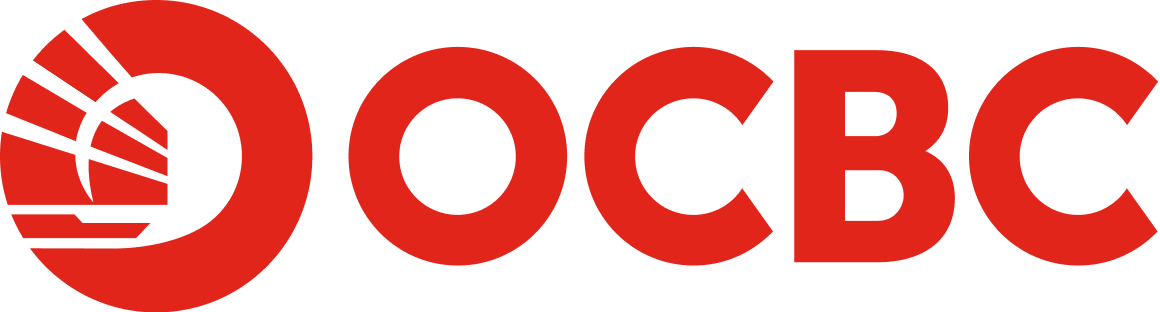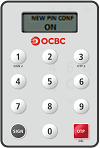1.How do I set up a new PIN?
The DP276 Security Device is PIN-protected. You will have to set a PIN for the new device, and this PIN will be required to unlock your device before use.
Step 1:To turn on the device press  and hold for 2 seconds. A message 'NEW PIN' will be shown on the device.
and hold for 2 seconds. A message 'NEW PIN' will be shown on the device.
Step 2:Enter 6-digits new PIN and press  to complete the 1st PIN entry. A message 'PIN CONF' will be shown on the device.
to complete the 1st PIN entry. A message 'PIN CONF' will be shown on the device.
Step 3:Confirms the new PIN by re-entering it. A message 'On' will be shown on the device.
If you have entered a wrong number into your Security Device, press

to backspace and delete your last entry. To clear your entire entry, press and hold.
2.How do I turn on my Device?
Please follow the steps below:
Step 1:Press  for 2 seconds.
for 2 seconds.
Step 2:A message 'PIN' will be shown on the device.
Step 3:Enther PIN using keypad, A welcome message 'On' appears in the dispaly. Device unlocked and ready for use.
3.How to generate a One-Time-Password?
Once your velocity user activated, your Token is uniquely linked to you and can be used to login Velocity and transaction authorisation.
Please follow the steps below to generate a One-Time-Password:
Step 1:
Step 2:
Press  again,A Six-Digits One-Time-Password will be shown in the dispaly. Enter it in the required field.
again,A Six-Digits One-Time-Password will be shown in the dispaly. Enter it in the required field.
图1

4.How do I complete a Challenge–response authentication?
If your transaction is identified as High-Risk transaction by Velocity, Challenge–response authentication is required.
Please follow the steps below:
Step 1: Ensure device is truned on and unlocked, then press
Step 2: Using keypad to enter the 6-digits Specific-Code which shown on Velocity screen.
Step 3:Press to complete the entry, a One-Time-password will be shown in the dispaly. Enter it in the required field.
to complete the entry, a One-Time-password will be shown in the dispaly. Enter it in the required field.
5.How to Reset PIN if my device is locked?
Your Security Device will be locked after 3 PIN input attempts.
If your device is locked, "LOCK PIN" words and a 7-digit Lock-PIN-Code should be shown in your device.
Please follow the steps below to reset your PIN by online self-service.
Step 1: Go to the Velocity login page, enter your "Organisation ID", "User ID", "Password" and click "Login".
Step 2: In the "One-Time-Password Verification" page, select "Unlock PIN".
Step 3: Follow the on-screen instructions to reset your PIN.
6.How do I change my PIN for the device?
Please follow the steps below:
Step 1: Ensure device is truned on and unlocked, Press and hold button 8 for 2 seconds to enter the change PIN function.
Step 2: Entr new PIN using keypad, and press  to complete the 1st PIN entry. A message 'PIN CONF' will be shown on the device.
to complete the 1st PIN entry. A message 'PIN CONF' will be shown on the device.
Step 3: Confirms the new PIN by re-entering it. A welcome message 'NEW PIN CONF','On' will be shown on the device.